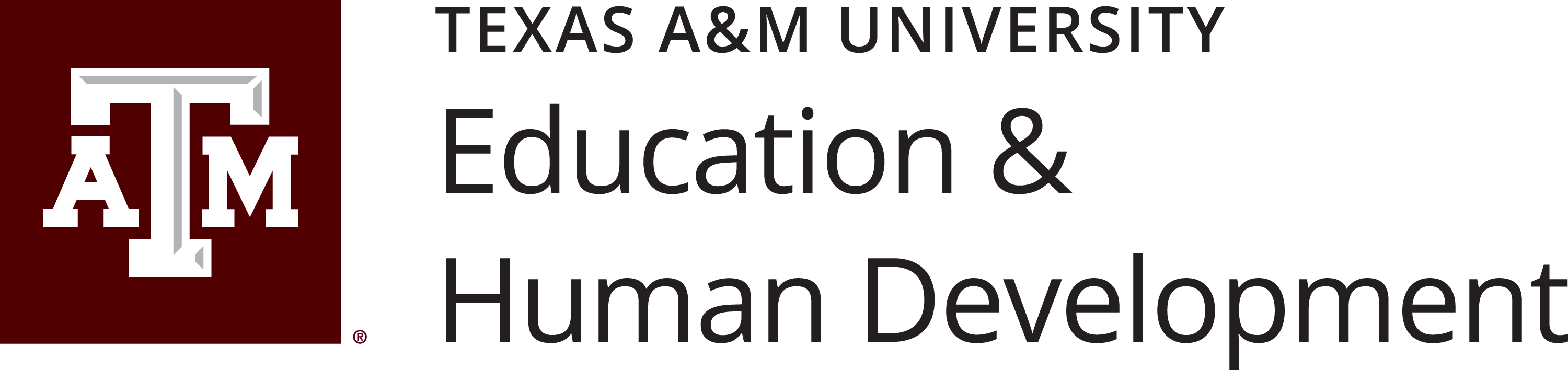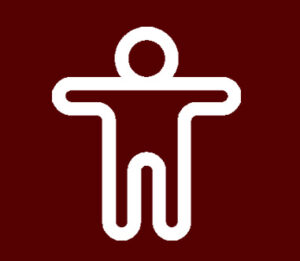Where do I start?
Road to Accessibility
- Generate your course accessibility score in Canvas and address any issues with course elements.
- Ensure images have appropriate alternative (alt) text.
- Review and remediate Word documents for accessibility.
- Check and address accessibility issues in PowerPoint presentations.
- Make your PDFs accessible.
- Provide accurate captions for all video content.
- Access on-demand and live accessibility CTE training sessions.
- Use available TAMU services for added support and expert guidance.