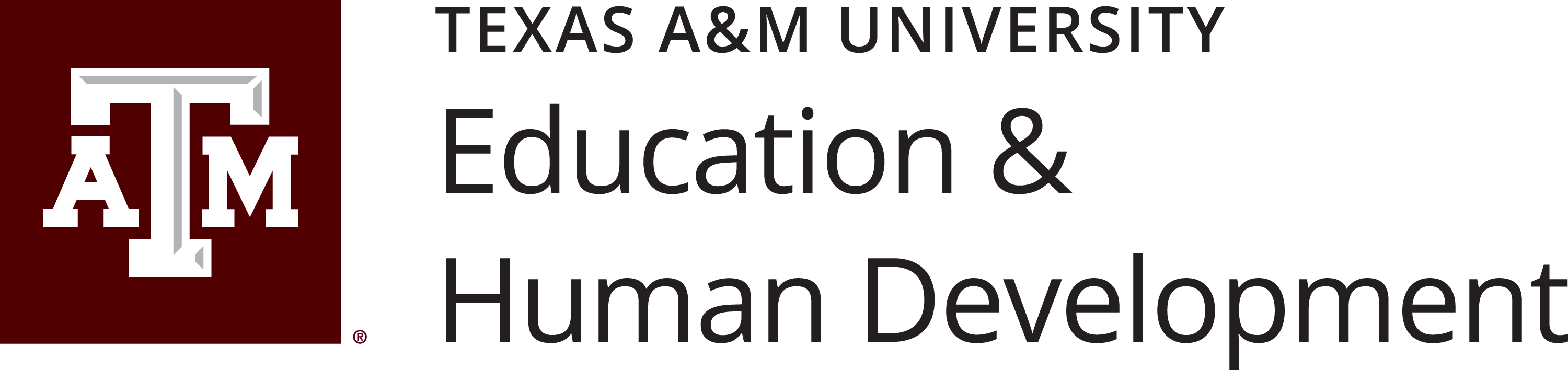Email Accessibility
We will work with you to remediate as many issues as possible but please note that moving forward we will not send out emails that have embedded flyers or other embedded graphics that include pertinent information. All information, as best as possible, should be native to the email.
We will also not send out emails that have attachments that are not accessible. The CEHD Instructional Design have created a great resource to help you build and test your documents. Visit the CEHD Accessibility Resources page. Best practice is to include pertinent information native to your email. If you are able to provide the information with enough notice, the MarCom team may be able to create an Accessible HTML email for you.
If you have questions or want to speak to someone, email us at our shared mailbox cehdmarcom@tamu.edu.
Content and Structure
Use descriptive subject lines
Write clear, concise subject lines that accurately reflect the email’s content.
Write in plain language
Use simple, clear language and avoid jargon.
Break up text
Use short paragraphs and white space to improve readability.
Left-align text
Avoid justified text, which can create uneven spacing that is difficult for some users to read.
Visuals and Color
Do not create image-only emails
Do not use images such as embedded flyers to convey key information, as this content cannot be read by assistive technologies.
Provide alt text for all images included in body of email
Add descriptive alternative text to all meaningful images and GIFs so screen readers can describe them.
Use sufficient color contrast
Ensure there is a high contrast ratio (at least 4.5:1) between text and background to help people with low vision or color blindness.
Do not rely on color alone
Use other methods, like bolding or underlining, to convey meaning in addition to color.
Fonts and Links
Choose readable fonts
Use simple, sans-serif fonts.
Use appropriate font size
Use a minimum font size of 12px for body text and ensure your line spacing is adequate.
Write descriptive link text
Avoid generic phrases like “click here.” Instead, use descriptive text that explains where the link goes (e.g., “Read the full report here”).
QR Codes should not be used in emails
QR Codes should not be used in emails.
Interactive Elements
Make interactive elements keyboard friendly
Ensure all links, buttons, and other interactive elements can be used with a keyboard.
Attachments
Ensure attachments are accessible
Any attachment must be accessible whether it is a Word document, PowerPoint presentation, or PDF. You can use Accessibility Resources housed on mycehd.tamu.edu/accessibility-resources or other resources from the web to check your attachments.
Testing
Use Microsoft Outlook Accessibility Checker
Use Microsoft Outlook’s Accessibility Checker to test accessibility of your email before sending.
Signatures
Include a full email signature
All emails must include the full email signature of the person who created the information so recipients know who to contact if information is unclear or they want to respond.